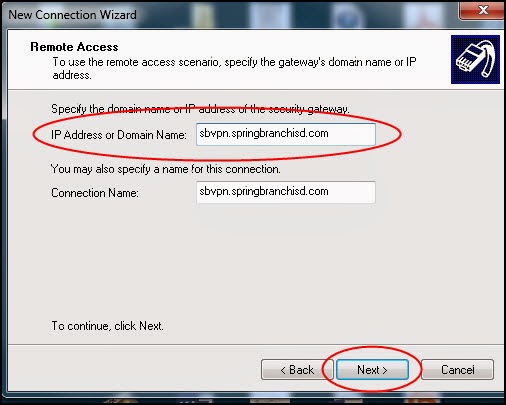Windows 8 is the latest version of Microsoft's operating system for computers, tablets, etc. This is the same version of Windows that is on the new laptop.
Windows 8 differs greatly from its predecessors. We didn't want you to get "hung up" on the new "look and feel" that comes with Windows 8 so we installed a program called Classic Shell that allows the computer to mimic the "look and feel" of Windows 7. This will help you get accustomed to your new laptop.
When you are ready to explore some of the features of Windows 8, click here for a variety of tips, pointers and tutorials.
Wednesday, February 12, 2014
What About My Old Computer?
Once you have completely set up your new laptop, you will be returning the following to the librarian:
- Old laptop
- Old laptop power adapter
- Old dock
- Old dock power adapter
You will not be receiving a new monitor, monitor stand, keyboard, or mouse. You may keep your old monitor, monitor stand, keyboard, and/or mouse. If you do not wish to keep these items, please submit a KACE ticket to have them removed.
Once you are happy with your new computer you may return your old computer to your librarian any time before the end of the semester.
How Will I be Trained on the New laptop?
Step One - Campus eTrainers will facilitate a mandatory one-hour orientation on the device at the time of check-out. This training covers only the basics of the new laptop.
Step Two - Staff will be allowed a transitional period of a few months (until the end of the Spring 2014 semester) during which they can keep their old laptop while still learning the new laptop. During this transitional period staff will need to follow the instructions in two video tutorials to set up their new workstation:
Step Two - Staff will be allowed a transitional period of a few months (until the end of the Spring 2014 semester) during which they can keep their old laptop while still learning the new laptop. During this transitional period staff will need to follow the instructions in two video tutorials to set up their new workstation:
- Video for data migration (this will move all local files and settings to the new device) -http://www.youtube.com/watch?v=BJXrwHWYcPY
- Step-by-Step written directions for data migration - Link
- Video for dock installation - http://www.youtube.com/watch?v=v3_UUVh75qI
- Step-by-Step written directions for dock installation.
Step Three - In addition, there will be several online tutorials on the intermediate and advanced features of the laptop. Online training can be accessed at -http://www.mysbisd.com/edtech/
For those who prefer face-to-face trainings, there will be help sessions at the Technology Training Center most Tuesdays after school throughout the Spring semester. Check Eduphoria Workshop for dates and topics.
Click here to download the Quick Start Guide. This document provides a basic overview of what tasks you need to complete as well as commonly accessed URLs. This includes all information the eTrainer presented in their face-to-face training.
Click here for the latest tips, tricks and information for your new laptop.
Click here for the latest tips, tricks and information for your new laptop.
Friday, February 7, 2014
Using Your ShoreTel Phone on Your SBISD Laptop
Did you know you can operate your ShoreTel phone from your SBISD laptop? This is called a SoftPhone. With ShoreTel’s SoftPhone feature, you can use your laptop as a speaker phone. The SoftPhone uses your computer’s microphone and speaker to do this.
Note: You must have the ShoreTel Communicator software installed and configured on your machine before you can do this. Click here for installation instructions.
Note: You must have the ShoreTel Communicator software installed and configured on your machine before you can do this. Click here for installation instructions.
- Open the ShoreTel Communicator software by clicking the icon on your desktop.
- Change from Primary Phone to SoftPhone.
- Your ShoreTel phone is now set to "SoftPhone" mode and will be controlled through your computer.
- Use the ShoreTel Communicator software as you normally would.
- Switch back to Primary Phone when you are finished using SoftPhone.


- Connect via VPN.
- Enable SoftPhone as shown in the above instructions.
- You can now place and receive phone calls just as though you were in your classroom.
What's New in Office 2013?
The first thing you’ll see when you open Microsoft Office is a clean, new look. But the features you know and use are still there—along with some new ones that are huge time savers. Below we have included lists of some features of Word, PowerPoint, Excel and Outlook 2013. We have also included links for each that will go into more detail about the new features.
New for Word 2013:
New for PowerPoint 2013:
New for Excel 2013:
New for Outlook 2013:
New for Word 2013:
- PDF files can be edited.
- When reading a long document, you can keep track of where you left off.
New for PowerPoint 2013:
- Has a special "presenter" view that allows the presenter to see slide notes and the next slide in the presentation while only showing the audience the current slide.
- Can zoom into a slide and highlight parts of a slide.
- Easier than ever to add videos to your presentation.
New for Excel 2013:
- QuickAnalysis button lets you see your data in various formats just by hovering over the different options.
- Can preview chart options and pivot tables without having to "try" them first.
- Flash Fill looks for patterns and tries to complete what you are typing.
New for Outlook 2013:
- Respond faster with inline replies.
- Use commands in the message lists for quick action.
- Quickly switch between the main Outlook elements.
Thursday, February 6, 2014
ShoreTel Communicator: Installation and Setup
ShoreTel Communicator allows you to look up and dial phone numbers from your computer.
This document will demonstrate how to install and configure the ShoreTel Communicator software for your computer. ShoreTel Communicator simplifies many of the functions found on your ShoreTel phone such as, using the phone directory, checking voicemail and configuring your phone's settings and call handling options.
This document will demonstrate how to install and configure the ShoreTel Communicator software for your computer. ShoreTel Communicator simplifies many of the functions found on your ShoreTel phone such as, using the phone directory, checking voicemail and configuring your phone's settings and call handling options.
- Go to the “Home” screen and select the down arrow to view all programs. For the down arrow to appear you need to move your cursor to the bottom left of the screen or by touching the screen and dragging up.
- Scroll to the right till you see Software Center. Select Software Center.
- Once “Software Center” has opened, under Available Software select ShoreTel Communicator. Then select Install on the bottom right.
- ShoreTel will install and show you the progress of the instillation. After the software is installed a restart is required. Select Restart on the bottom right corner of the Software Center. A “restart” button may also appear from the pop up window at the top right.
- Once Restart is selected the “Restart your computer” dialog box appears. Select Restart now then click OK.
- Click on the Shoretel Communicator icon on the desktop to launch setup.
- Click Next to begin the ShoreTel Communicator install.
- In the Server Name window enter 10.254.252.210. Leave the check mark in the Use Windows credentials check box. Click Next.
- Once you see that you have been successfully logged into the sever click Next.
- You can choose to either manually start the ShoreTel Communicator once you log into your computer, or you can set it to automatically start once you log in. If you want it to start automatically put a check in the Start ShoreTel Communicator when you log on to Windows checkbox, then click Finish.
- The installation is now complete.









Working at Home from the New Laptop
If you are a VPN user, you need to configure the VPN program on your new laptop before you can use it to connect from home.
The following will demonstrate how to configure the SonicWALL VPN client on Windows 7 and 8 computers. The SonicWALL VPN client has replaced the Cisco AnyConnect VPN client.
The following will demonstrate how to configure the SonicWALL VPN client on Windows 7 and 8 computers. The SonicWALL VPN client has replaced the Cisco AnyConnect VPN client.
2. If
you receive this message, click Unblock.
3. Click
Next.
4. Select
the Remote Access option, then click
Next.
5. Click
your mouse in the IP Address or Domain
Name field and type in sbvpn.springbranchisd.com then click Next.
6. Place
a check in both boxes then click Finish.
7. If
you receive this message, click OK.
8. Click
Enable to establish the VPN
connection.
9. If
you receive this message, click OK.
10. A
shortcut icon will now appear on your desktop. Double click on this icon to
start VPN.
Subscribe to:
Posts (Atom)