The following will demonstrate how to configure the SonicWALL VPN client on your SBISD laptop. This must be done while you are at home. You cannot be on the SBISD Network when doing this.
2. If
you receive this message, click Unblock.
3. Click
Next.
4. Select
the Remote Access option, then click
Next.
5. Click
your mouse in the IP Address or Domain
Name field and type in sbvpn.springbranchisd.com then click Next.
6. Place
a check in both boxes then click Finish.
7. If
you receive this message, click OK.
8. Click
Enable to establish the VPN
connection.
9. If
you receive this message, click OK.
10. A
shortcut icon will now appear on your desktop. Double click on this icon to
start VPN.





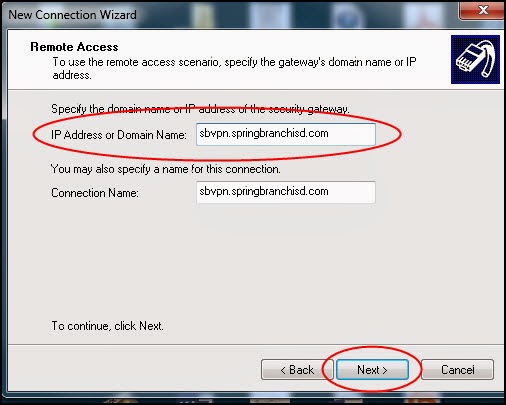





No comments:
Post a Comment